What is 2FA (Two-Factor Authentication)?
2FA (Two-Factor Authenticator) adds another level of security in addition to email verification and your account password. When 2FA is enabled, you will need to enter the 2FA code when performing certain transactions on your BoundlessPay app.
What is a Time-based One-time Password (TOTP) and How Does It Work?
For the 2FA, BoundlessPay employs a Time-based One-time Password (TOTP), which generates a temporary, one-time 6-digit code* that is only valid for 30 seconds. To carry out transactions or make adjustments to your assets or personal information on the platform, you must input this code.
How Do I Set Up 2FA on My Boundlesspay Account?
Step 1 – Head over to Google Play Store on Android or App Store on iOS and update your BoundlessPay app.
Step 2 – Login to your account and the 2FA screen will pop up. If it doesn’t, please head over to your “Setting” page (1) and select “Enable 2FA” (2).

A screen with instructions on how to set up your 2FA will be displayed next.
Step 3 – Proceed to the Play Store or App store to download Google Authenticator or Twilio (If you don’t have it already).
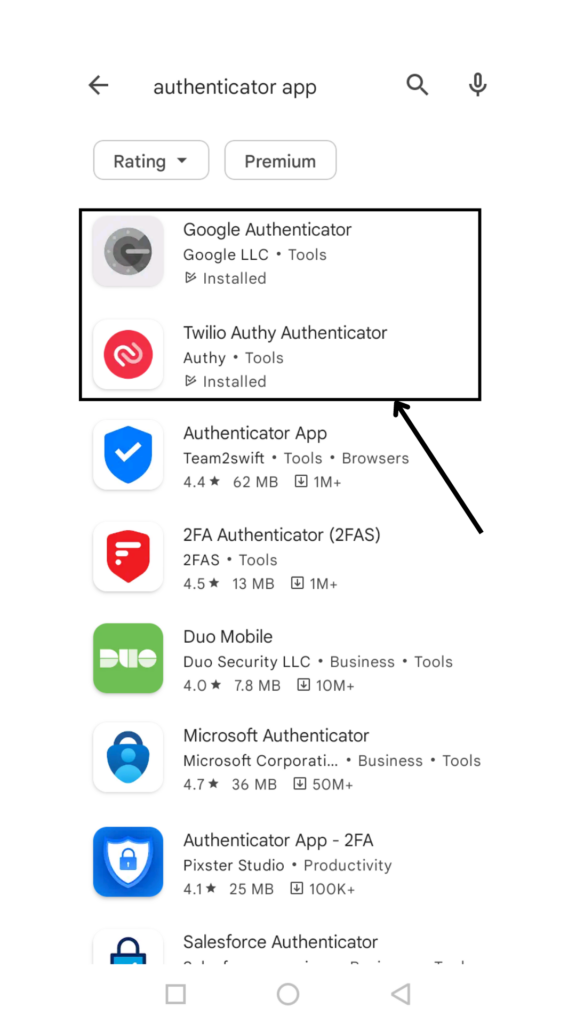
Step 4 – Scan the QR code with your authenticator app*, or copy the code from the screen and add it manually to the authenticator app. Then click “Proceed” to complete the process.
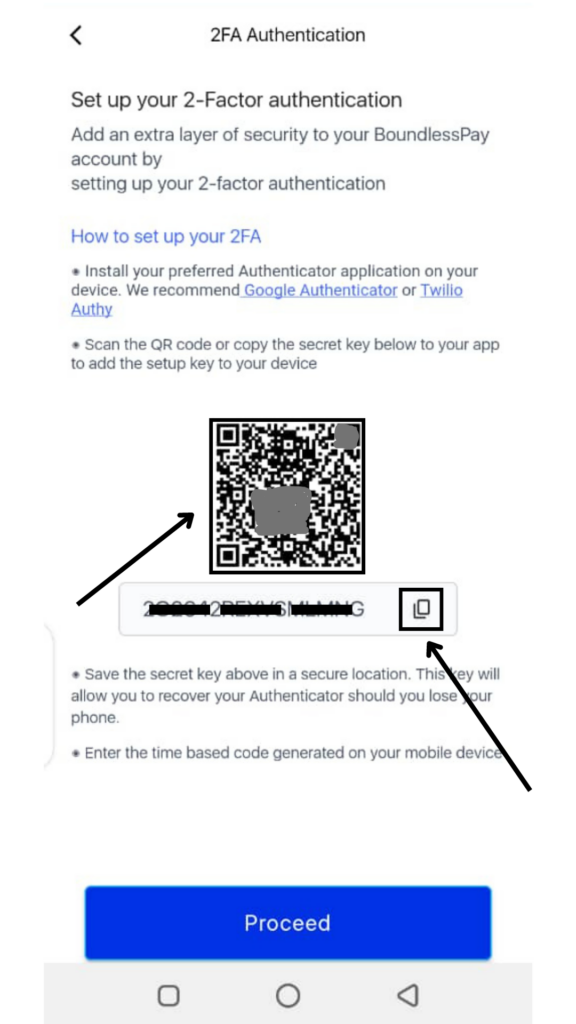
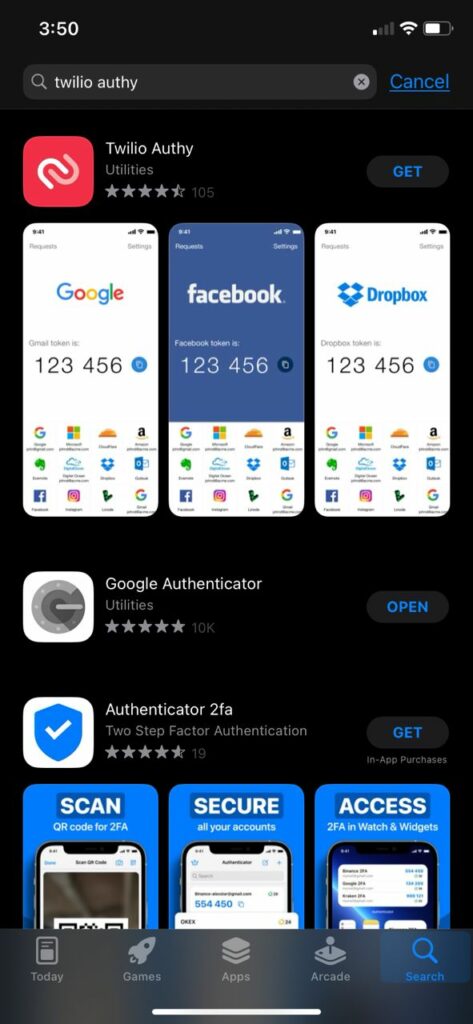
To manually add the code, select “Enter a setup key” on your authenticator app as shown in the image below, enter “BoundlessPay” as the account name and paste the code copied from your BoundlessPay app in the box labelled “Key”, then click on “Add.”
*You must install authenticator apps like Google Authenticator, or Twilio to set up 2FA
After setup is completed successfully, you will see a confirmation message on your BoundlessPay app.
Which Actions Require My 2FA Code?
After 2FA has been enabled, the following actions performed on your BoundlessPay app will require you to enter the 2FA code:
- Fiat Withdrawal and Transfer
- Cryptocurrency Withdrawal and Transfer
- Login in with a different device.
- Change of location (usually triggered by a change in I.P address)
Using Google 2FA
Now that you have Google 2FA set up, here’s how to use it:
- Log in to our app as usual.
- Check your registered email address for OTP to complete your login
- If/When prompted for your OTP, open the Google Authenticator app and look for the 6-digit TOTP that matches the BoundlessPay account you are transacting on.
- Enter the TOTP into your BoundlessPay app to complete the transaction.
Please note that TOTPs generated by the Authenticator app expire after a short period of time (typically 30 seconds), so you will need to enter the most recently generated code to log in successfully.
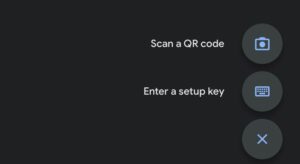
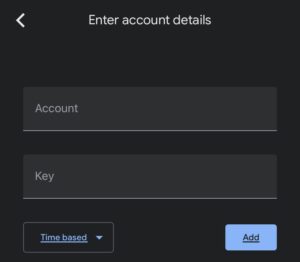
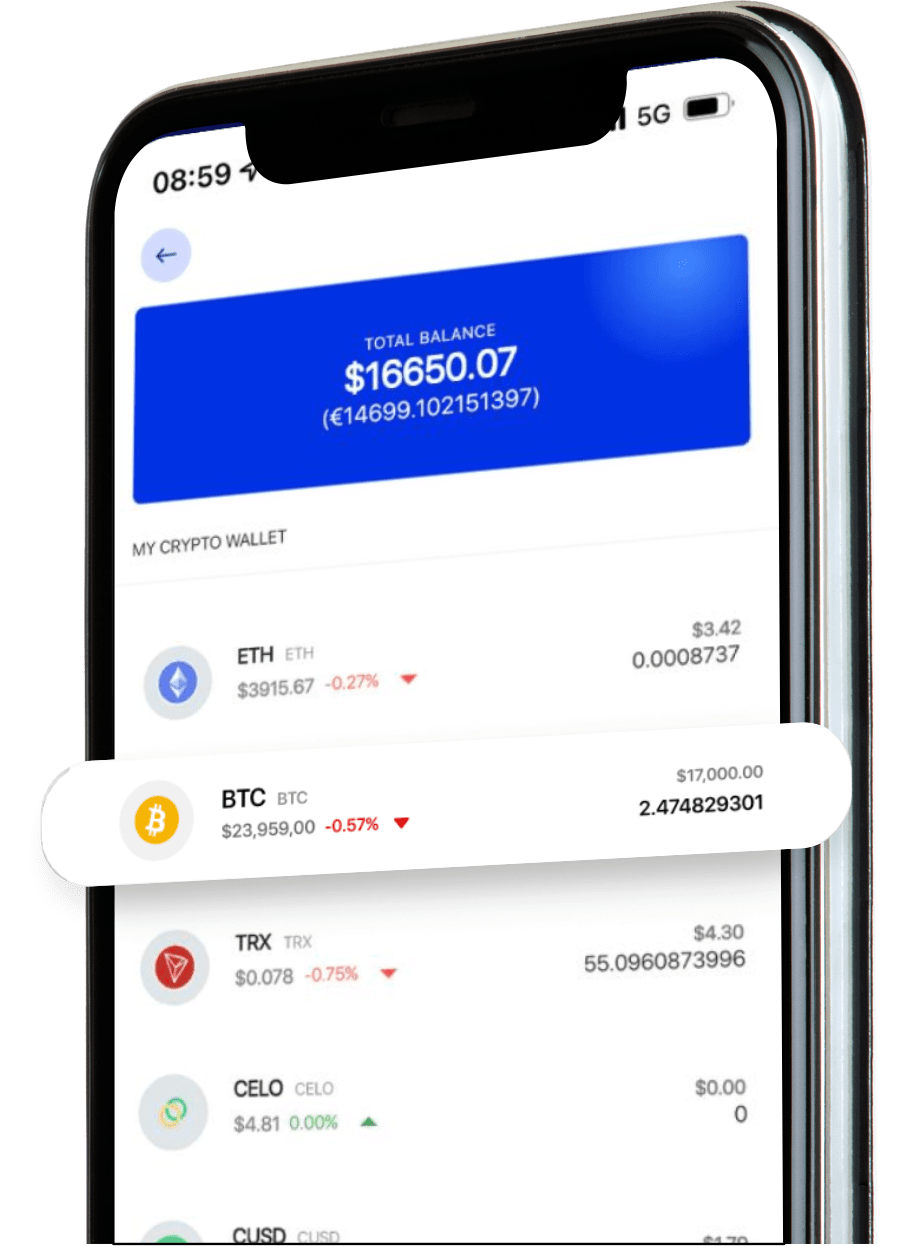
One Response
Awesome walk through.